How Easy is It to Creat a Twitter Account

One of the reasons that Twitter is so popular, and become what it is today, is due to the huge number of developers who have built apps over the years. Why so many developers? Basically because Twitter has been very easy to work with.
Many social networks and apps have their own interface that programmers can work with. These interfaces are called APIs (short for Application Programming Interface). Unfortunately Twitter have made quite a few changes recently which have made their API a lot more difficult to work with.
On June 11th, 2013, Twitter retired v.1 of their API and stopped offering RSS feeds. This has meant quite a few Twitter apps no longer work, and programmers have been scratching their heads, wondering what to do.
I wrote an article some time back about how to replace Twitter Triggers in IFTTT now that they're gone. In this article I showed how you could use the RSS feeds that Twitter offered to connect with other apps using the tool IFTTT. Unfortunately from the 11th June, this no longer works- because Twitter retired RSS feeds and now requires that any Twitter app is authenticated first. This is so that Twitter can keep a close eye on the use of it's API. This suddenly has raised the bar and made it far more complicated for developers to play with Twitter's data
I will show you how to get your RSS feeds back as well as do some other really cool things with Twitter in a future article. However, for now, I am going to show you how to start the process off- register your Twitter app. And I am going to attempt to make this as easy to understand as possible. I hope I succeed!
#1 Visit the Twitter Developers' Site
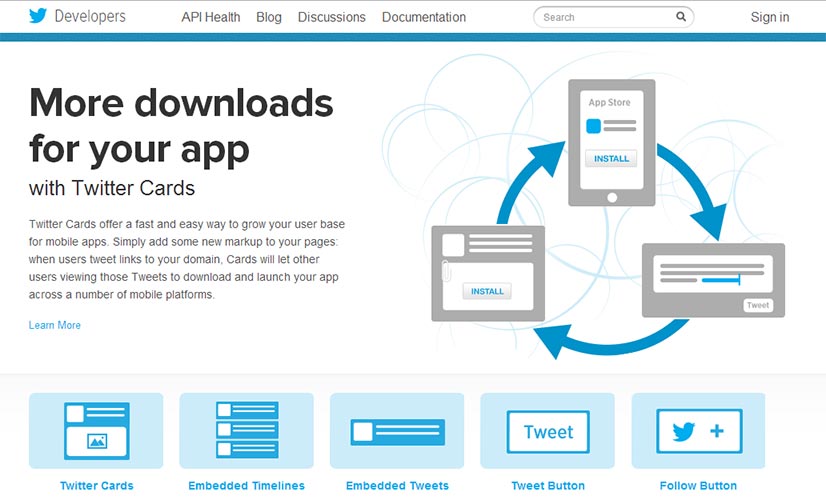
The first thing you need to do is head on down to dev.twitter.com. In order to create an account, all you need to do is click on the "Sign In" link at the top right.
#2 Sign in with your Twitter Account
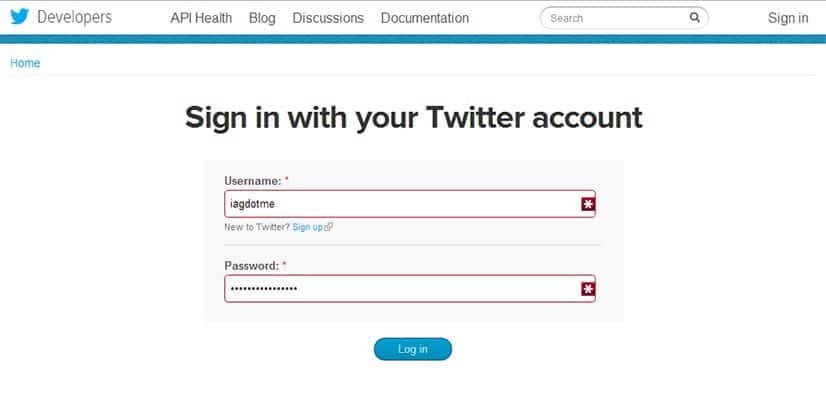
Next, sign in with the Twitter account you want to associate with your app. You do have a Twitter account don't you?!
#3 Go to apps.twitter.com
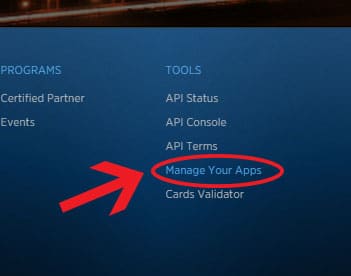
Once you're logged in, you will need to visit Twitter's app website. This can be found at apps.twitter.com (it can also be found by clicking "manage your apps" in the footer of the Twitter Developers site.
#4 Create a New Application

If you are new to the Developers site you won't see any applications registered. Either way, it's time to create our first application. To do this, click on the big "Create a new application" button.
#5 Fill in your Application Details
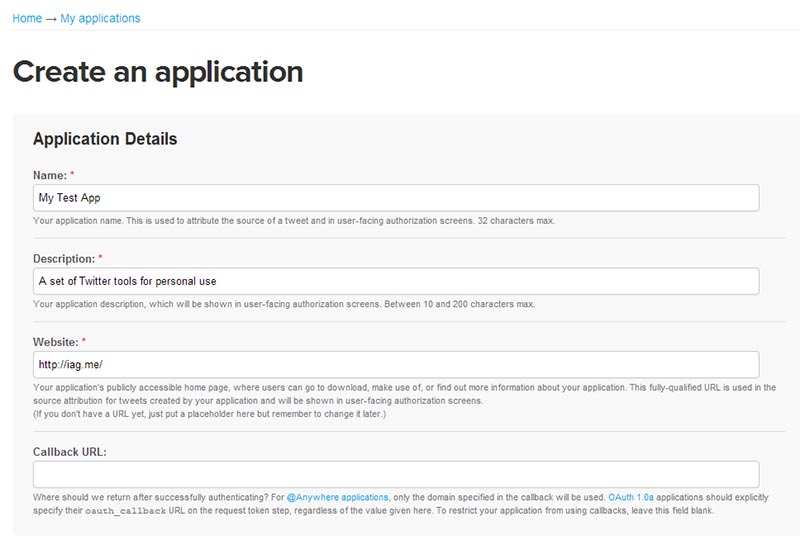
It's been easy so far, but this screen often makes people confused. Don't worry, it's a lot easier than you think...
- Name:
First of all you need to give your app a unique name (one that no one else has used for their Twitter app). Since we're going to be an creating app for personal use and not one that other people can register and use, just put your domain name in or perhaps even your name. - Description:
You don't have to worry much about the description- you can change this later, but it can help to distinguish this app from others that you might create in the future. I've put "a set of Twitter tools for personal use". - Website:
Put your website in the website field. It's supposed to be your application's publicly accessible home page. However, if your app is for personal use, this isn't really applicable. I would just enter the website address where the app will be hosted. - Callback URL:
I wouldignore the Callback URL field. If you are allowing users to log into your app to authenticate themselves, you'd enter the URL where they would be returned after they've given permission to Twitter to use your app.
Once you've done this, make sure you've read the "Developer Rules Of The Road" blurb, check the "Yes, I agree" box, fill in the CAPTCHA (don't you just love them) and click the "create your Twitter Application" button. Hurrah!
#6 Create Your Access Token

You'll then be presented with lots of information, but we're not quite done yet. We now need to authorise the Twitter app for your Twitter account. To do this, click the "Create my access token" button. This takes a few seconds, so if you don't see the access tokens on the next screen, you may have to refresh the page a few times.
This access token will allow your Twitter application to read Twitter information. You'll be able to get data of your tweets, mentions, lists and more. However, if you want to do more advanced stuff like sending tweets or deleting, you'll need to change your access type.
#7 Choose what Access Type You Need
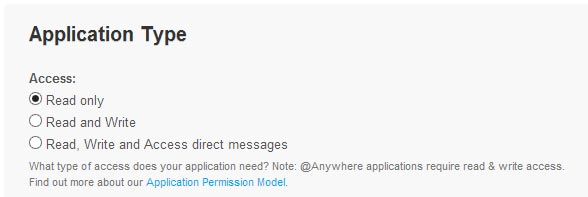
As I mentioned, the default access type when you create a Twitter app is read only. My recommendation is to keep it like this unless you really want to be able to have the app delete or write data (for example sending tweets or deleting direct messages). For our first Twitter app we will only need read only access, but so that you know for future, in order to change the access type, you need to click on the settings tab at the top of the screen. Once you do this, scroll down to where it says "Application Type". Change the access type to "Read and Write" to be able to read Twitter data and send tweets and select "Read, Write and access direct messages" if you want to also have access to your direct messages.
#8 Make a note of your OAuth Settings
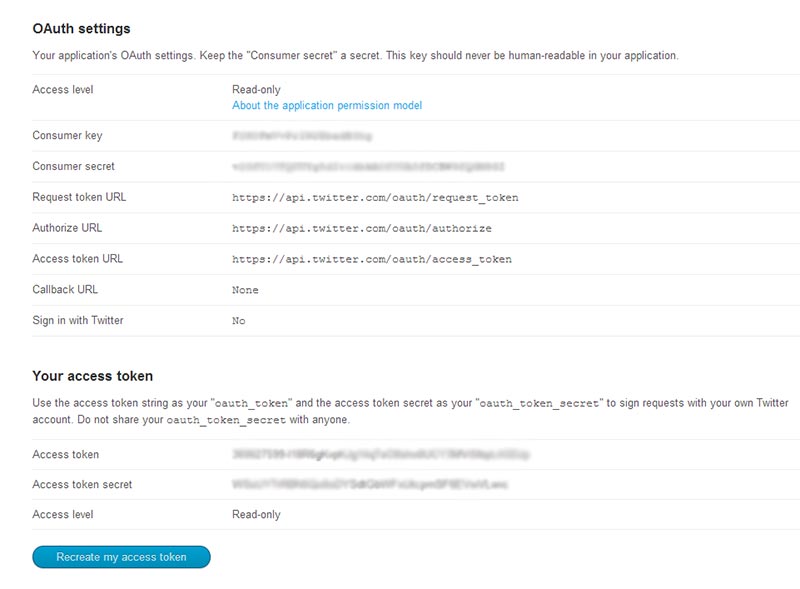
Once you've done this, make a note of your OAuth settings. You will need these long horrible strings of characters for your Twitter app. The ones you will need are:
- Consumer Key
- Consumer Secret
- OAuth Access Token
- OAuth Access Token Secret
It goes without saying that you should keep these secret. If anyone was to get these keys, they could effectively access your Twitter account.
The Next Step- How to build your first App!
Armed with your Twitter app data, you can now go about creating your first Twitter app. I've written how to do just that in the next article called Build Your First Twitter App Using PHP in 8 Easy Steps. You will be able to access your tweets, mentions, direct messages and filter through them.
View Next Step
Source: https://iag.me/socialmedia/how-to-create-a-twitter-app-in-8-easy-steps/
0 Response to "How Easy is It to Creat a Twitter Account"
Post a Comment